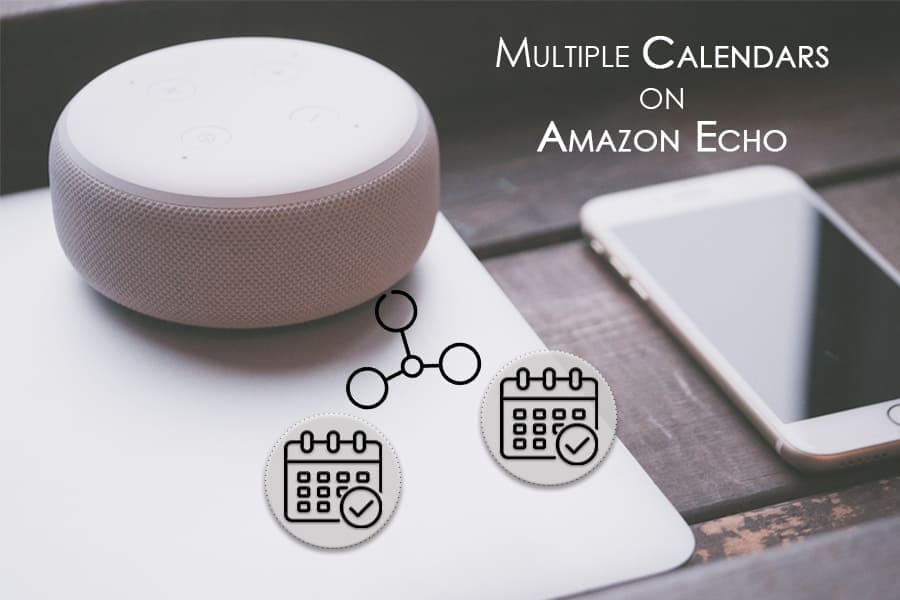Amazon Echo devices always had the feature of linking in your calendars; however, most users are unaware that they can also add multiple calendars to their single device. Wondrous, isn’t it?
Earlier, there was no option of adding multiple calendars.
With the constant increase in the innovation of Amazon devices, this feature of adding multiple calendars and emails to your Gmail account has been recently introduced.
Now without any further adieu, let us dive into learning how to use this feature of adding multiple calendars on the Amazon Echo device.
How To Set Up Multiple Calendars On Amazon Echo Device?
Scrolling Down is a step-by-step guide you need to follow.
- Firstly, go to the Settings menu and click on Email and Calendar.
- Then, you will find an “Add Account” option; press it.
- Then you will be asked about which service you wish to sign in at, i.e., Google.
- Once you are done with it, it will require you to link to your “Email and/or Calendar.” Then, press on “Connect Account.”
- Choose the account you wish to add.
- Your account will get connected to Alexa. After that, you can return to the app screen.
Following these simple steps, you can set multiple calendars with your Amazon Echo devices effortlessly.
Why Would Anyone Set Multiple Calendars?
You must be thinking, why would anyone want to add multiple calendars to their device. Well, one of the most prominent benefits is that it gives you increased options.
For instance, you can add a separate personalized calendar for your work as well as at home.
The Bottom Line
To sum it up, Amazon Echo devices support multiple calendars to provide maximum convenience to the users.
All you have to do is follow the steps mentioned here, and you can set up multiple calendars for your device.