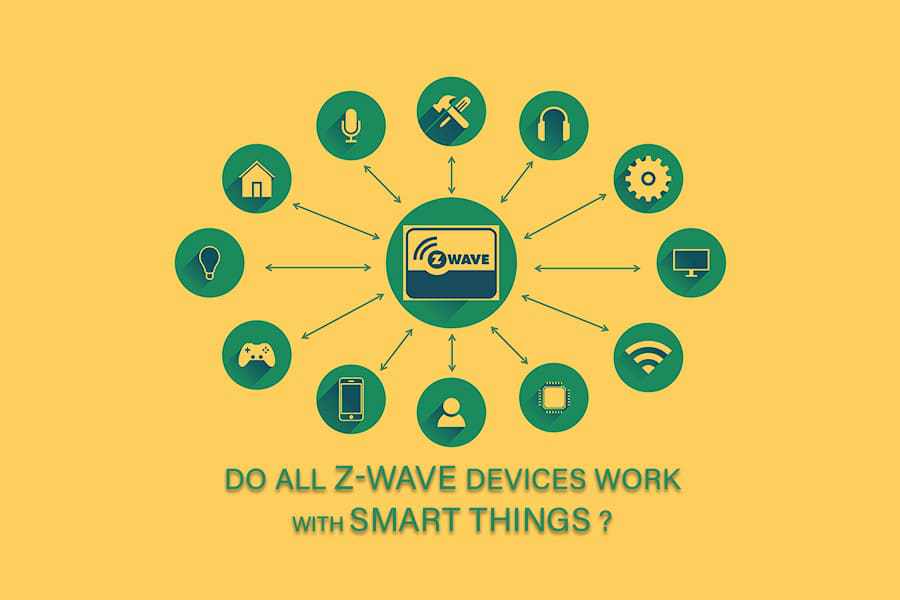Usually, the smart speakers in the market are getting the most famous for smart home automation. Still, for a completely expandable, reliable, compatible, and highly robust automation system, SmartThings by Samsung is the best choice in the market today.
Both the smart home wireless protocol, i.e., Z-Wave and ZigBee, is used by SmartThings. It also uses WiFi via cloud-to-cloud integration or even an IFTTT system; hence, there are several compatible devices for SmartThings.
A wide variety of compatible Z-Wave and Zigbee devices offer you to design your smart home system from lights and locks to cameras and sensors working together.
In this article, we have covered all the possible questions you have about Z-Wave and SmartThings so that you have all the required working knowledge of both and make a productive decision.
How Does Samsung SmartThings work?
SmartThings launched by Samsung is one of the most popular smart home hubs that offer you to coalesce various smart devices compatible with Zigbee, Z-Wave, WiFi, or Bluetooth. Although SmartThings comes with the essential hardware for communication with devices, only a few are compatible.
Still, a device handler allows SmartThings to analyze information acquired from these smart devices and present them in the app. All the information regarding the type of device connected and their precise configuration parameters are displayed.
Is SmartThings compatible with Z-Wave?
Yes. The SmartThings Hub is a Z-Wave certified central static controller. You can add in the Z-Wave network to work with Z-Wave certified products from other brands.
At a nominal level, the SmartThings hub is compatible with any Z-wave-certified device. With exceptions, for some device types, SmartThings will require a device handler.
SmartThings comes with device handlers for several common devices.
Do all Z-wave devices work with SmartThings?
Not Really. SmartThings comes with the essential hardware for communication with devices. There are only a few that are compatible.
The Z-Wave protocol has a standardized method of communicating device type. Every Z-Wave certified device can transmit certain information to all other Z-Wave certified devices.
The main advantage of this is that even if a device isn’t compatible, you can still add it like a generic Z-Wave device and operate accordingly.
Also, the SmartThings device handler does not support the configuration patterns of certain devices. This means you won’t be able to view or customize another Z-Wave device’s configuration structure on the SmartThings app.
Does SmartThings work with Z-Wave Plus?
Yes. All Samsung SmartThings Hubs are Z-Wave Plus Certified. They comply with the standards of Z-Wave Alliance and work accordingly.
How do you add Z-wave to SmartThings?
It is quite simple to add devices to SmartThings. Compatible devices in SmartThings are the ones found on its website. In the app, these devices can be easily found by searching the device name or brand. You can follow the process below to add these devices.
1. Click the ‘+’ button and select ‘device.’
2. Select the brand of your device.
3. Select the device type.
4. Click on ‘Supported devices.’
5. Select proper device
6. Click ‘Start.’
7. Select the Hub as well as the location you want to add the device to.
8. Follow your device’s additional procedure and click the pair button.
9. Name your device accordingly and click on ‘Done.’
How do you add a Leviton Z-Wave switch to SmartThings?
The Samsung SmartThings is compatible with an extensive list of Leviton Z-Wave devices. Get a detailed list here- https://www.smartthings.com/partners/leviton. To add your Leviton Z-Wave switch follow these steps:
1. Connect to your Samsung Hub.
2. Open Samsung App
3. Press the ‘+’ sign in the upper right of the Home Screen to Add a New Device
4. Click the ‘Device’
5. Select Leviton
6. Select the device to connect, i.e., Switch
7. Now Click ‘Start’
8. Choose the Hub
9. Choose the location of the Z-Wave device
10. Click on ‘Next’
Once you successfully add to the network, you’ll see the light turning on and flash green about four times. If it is not added to the network, the flash will then be a red light.
After following steps, your Z-Wave device will be successfully paired to SmartThings. You can click on ‘Done’ and start testing communication by connecting the device on and off.
How to pair Ge Z-wave to SmartThings?
The following are the steps to integrate GE Z-Wave with the SmartThings hub:
1. Confirm that the device is in pairing mode.
2. Go to the ‘Things’ section of the SmartThings app and click on ‘Add’ a Thing.
3. SmartThings will start the search for new devices. In case the device isn’t found, select ‘Add Device Manually’ continue to add.
4. Once the GE Z-Wave switch has been discovered, you can give it a logical name.
5. You are now connected and can turn the switch on/off with the SmartThings app.
Is Samsung discontinuing SmartThings?
No. But some significant changes have been introduced. SmartThings hardware, including Hub v3, will now be Aeotec hardware.
The SmartThings platform and the app will be updated by the team at SmartThings and branded SmartThings.
Do you need a hub to use SmartThings?
Yes. You will require a hub and a compatible SmartThings app to operate. The Hub will communicate with SmartThings compatible hardware such as thermostats, security systems, smart lights, and more.
The SmartThings compatible Hub will link to an external router through a wired or wireless protocol and then communicate with devices while locally transmitting data to the cloud.