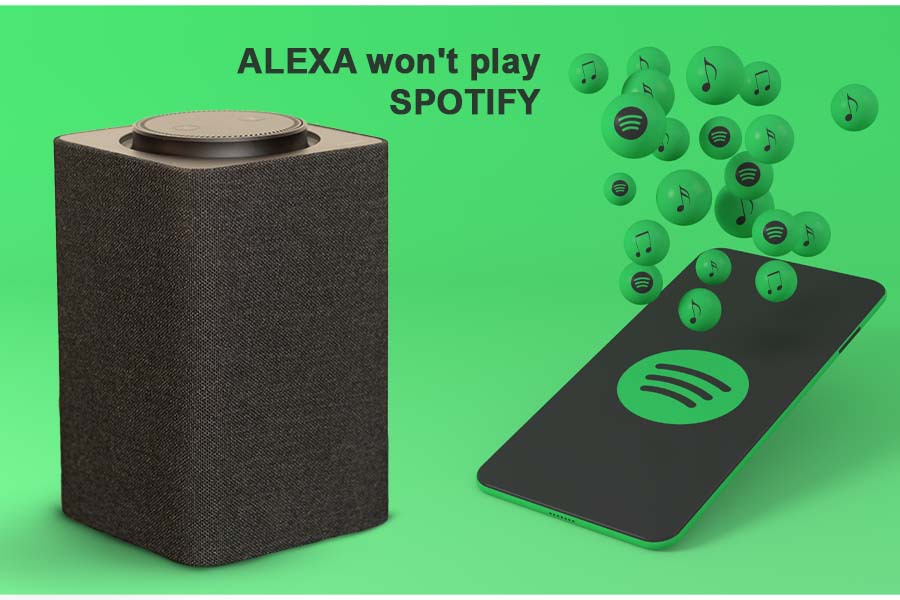There have been several concerns about Amazon’s Alexa not playing Spotify for many people. It is pretty common recently for users to face minor issues with Alexa.
Some users stated that their Alexa says it is playing Spotify, but no sound came from the device. Some users couldn’t detect the Echo device on the available device list in Spotify.
For other users, the issue occurs when they play a customized Spotify playlist.
If you have been facing any of these issues mentioned above, this article is just the solution. In this article, we have explained the reasons that can cause the error where Alexa won’t play Spotify.
We have also listed many troubleshooting methods to help you fix the issue where Alexa is not playing Spotify.
1. Try to Power Cycle
Some users stated that their Alexa used to work fine till now and has started malfunctioning just recently. The first thing you need to do is perform a power cycle on your Amazon Echo Device.
To power cycle, all you need to do is unplug your device from the power supply source. Now wait for about 15-30 seconds, and then plug the device back in.
You should ensure that you also reboot your smartphone with the Alexa mobile application.
After you have successfully rebooted the Echo device and your smartphone, you can try to play the music on Spotify and check whether or not your issue has been fixed.
2. Check the Login Status
Having logged out of the Spotify account is one of the most common reasons their Alexa won’t play Spotify songs.
So you need to check if you have logged yourself out of the Spotify account, as this will no longer let Alexa play songs on Spotify.
If you are not logged out and still having the issue, we suggest you unlink your Spotify account from Alexa and try linking it again.
To unlink your account, you need to go to Alexa Settings and then navigate to Preferences. Now select Spotify from the Music and Podcast list. You don’t need to add another device. You have to link your account using Alexa’s music settings.
3. Try Setting the Default Music Service
Most users tried this method and suggested it to others on grievance forums as it worked wonders. In addition, setting Spotify music as their default music service helped several users fix their issues with the Echo device.
To do this, you need to go to the Alexa app and then navigate to Music and Podcast settings. From there, you can set Spotify music as your default music service.
This method will make sure that your Alexa device is always using Spotify for playing your music for you
4. Try to Remove the Device
It is clear that whenever you link the Alexa device with your Spotify account, it will show up under the connected devices on the Spotify mobile app.
So in case you are facing issues with getting your Spotify to work with the Amazon Alexa, you can try to remove your Echo device from the Spotify account.
The process is quite simple. All you need to do is open the Spotify app and log in to your account. After that, navigate to the settings and try removing the Echo device from the connected device list.
Once you have done that, you can close the application and then reboot your smartphone. After rebooting your smartphone, try to launch Spotify and link the Echo device again with your Spotify account.
This method should certainly fix your issues with the Echo device.
5. Try Clearing App Data
This method will let you get rid of any minor bugs that might cause such an issue.
For example, if you face problems with the Alexa and Spotify applications, clearing the app’s data will certainly help you fix some minor problems with your Echo device.
For clearing the app data, all you need to do is swipe down and select the settings icon on the smartphone. Now, from there, go to the settings of the application and then find the Spotify app. Click on the app and then navigate to the options for storage.
You may try to clear the app’s cache and try launching the application again, then check if the issue has been resolved or not. In case the problem continues, then we suggest you clear the app data.
Do this same procedure for your Alexa app too. After you have done all this, try restarting your smartphone and then use your Spotify skill again.
6. Try Resetting Alexa
If none of the methods mentioned above works for you, the final option is to reset your Echo device.
Resetting the device will let eliminate all the previous configurations made by you to your Alexa device. However, doing so will certainly help you fix your issue with the Echo device.
To reset the Amazon Alexa, all you need to do is hold the volume button down along with the microphone button for about 15-30 seconds.
You will see an orange ring formed around the Echo device. This means that your Echo device has been successfully reset, and you can configure it again with the mobile app.
This method will work for you when your Alexa won’t play Spotify music.